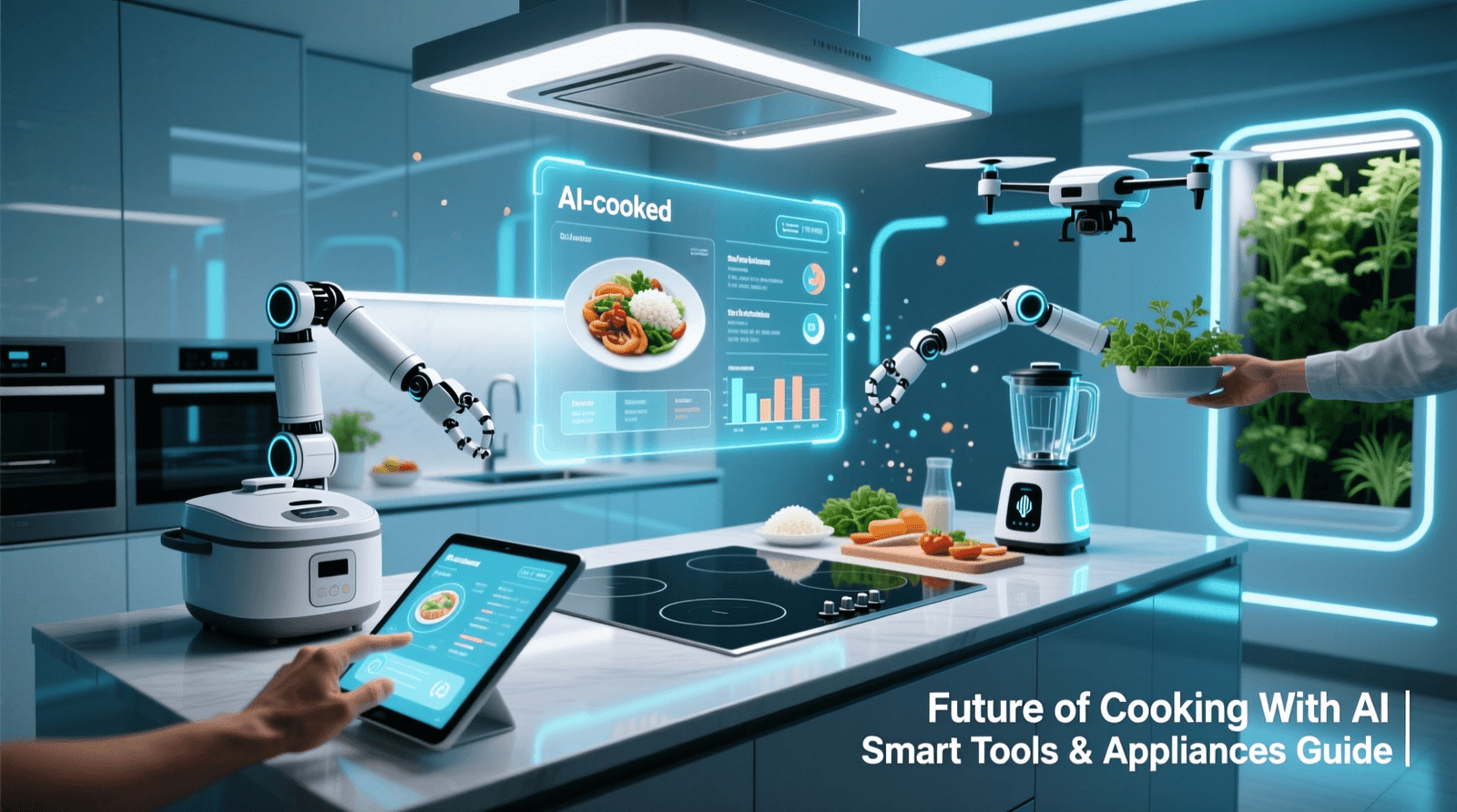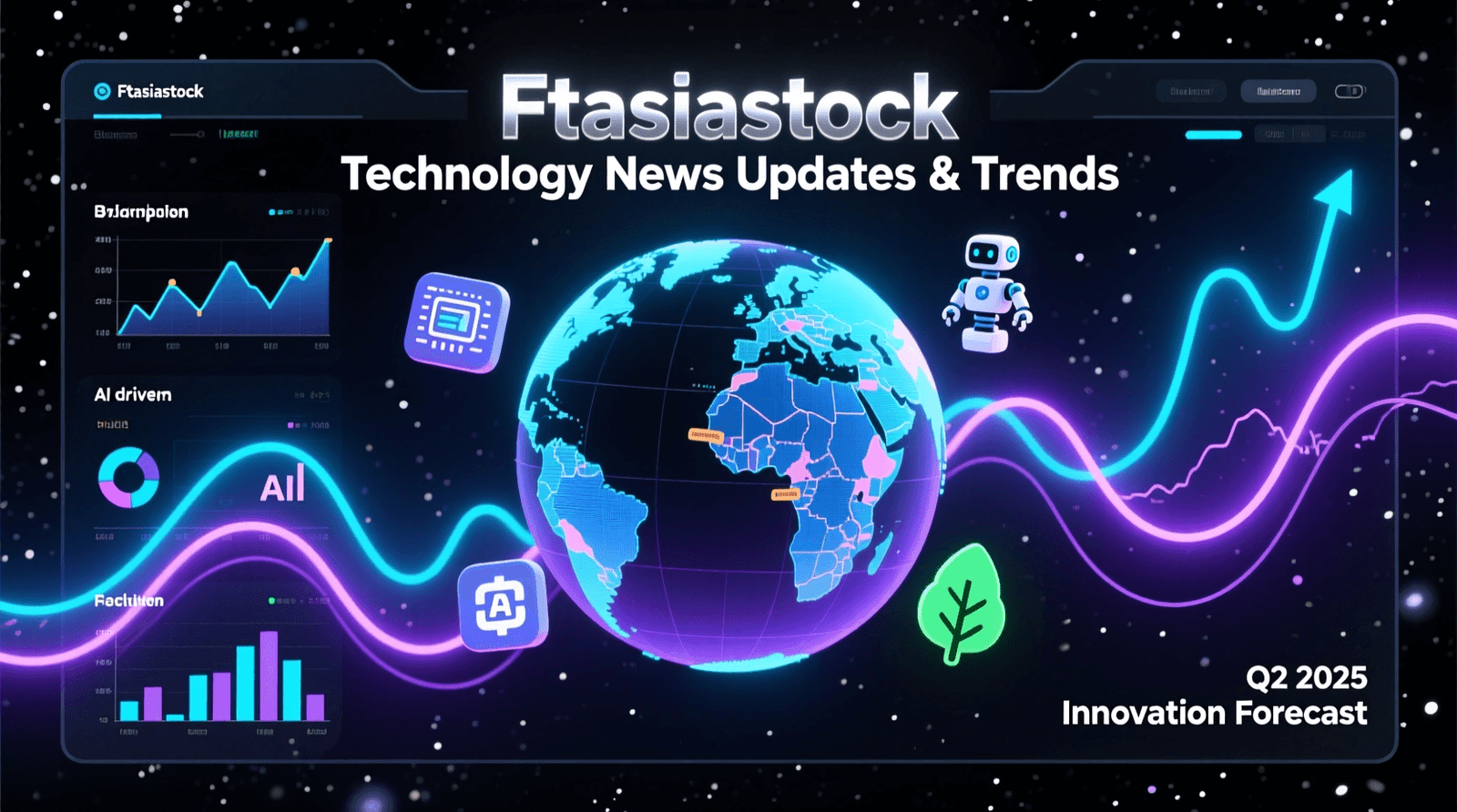Setting up a bootable USB for Windows 11 is a helpful process for anyone looking to install or reinstall the operating system. Whether your PC needs a fresh start, you’re building a new system, or you’re troubleshooting an existing one, having a Windows 11 installer on a USB drive makes things fast and convenient. This guide will walk you through everything you need to know, using plain English to help beginners complete the task with confidence.
What is a Bootable USB and Why is it Useful?
A bootable USB is a standard USB flash drive that has been prepared in a special way so that your computer can use it to install or start up an operating system—in this case, Windows 11. It works by loading the Windows installation files onto the drive and making it readable by your PC during startup.
Bootable USB drives are extremely useful because they are compact, reusable, and fast. Compared to DVDs or CDs, USBs offer much better performance and are compatible with almost all modern computers and laptops. They are also a life-saver when your system is no longer working, and you need to reinstall Windows from scratch.
What You’ll Need Before Getting Started
Before creating your bootable USB, there are a few essentials you should have ready. First and most importantly, you need a USB flash drive that holds at least 8GB of storage, though 16GB or higher is better to ensure smooth processing. It’s important to remember that this drive will be completely wiped during the setup, so make sure it doesn’t contain anything important.
You also need a reliable internet connection to download either the Windows 11 ISO file or Microsoft’s official Media Creation Tool. A Windows PC is required to prepare the USB drive, ideally one that’s running Windows 10 or newer. Lastly, confirm that the computer you’re going to install Windows 11 on meets the system requirements—especially features like Secure Boot and TPM 2.0, which are mandatory for Windows 11.
How to Use Microsoft’s Media Creation Tool
One of the easiest and safest ways to create a bootable Windows 11 USB drive is by using the Media Creation Tool, which is provided directly by Microsoft. This free tool handles everything for you—from downloading Windows 11 to formatting the USB.
Start by visiting Microsoft’s official Windows 11 download page. Download the Media Creation Tool and launch it once it’s ready. You’ll be asked to accept some license terms. After that, you’ll choose the option that says “Create installation media (USB flash drive, DVD, or ISO file) for another PC.”
The tool will usually detect your system’s language and architecture settings automatically. You can leave these as they are or make changes if needed. Then, choose the USB flash drive option when asked how you want to proceed.
Select the correct USB drive from the list of available options. Be careful to pick the right one because everything on it will be erased. Once confirmed, the tool will begin downloading Windows 11 and creating the bootable drive. The process can take a while depending on your internet speed and system performance, so it’s a good idea to be patient.
Making a Bootable USB with Rufus (Advanced Option)
For users who want more customization or if the Media Creation Tool isn’t working properly, Rufus is a great alternative. Rufus is a lightweight and open-source utility that can create bootable USB drives using ISO files. It’s a favorite among advanced users because it gives more flexibility in terms of formatting options and compatibility.
To begin, download Rufus from its official website. At the same time, download the Windows 11 ISO file from Microsoft’s download page. Plug in your USB drive and open Rufus. The tool should automatically detect your USB.
Under the “Boot selection” section, click on “Select” and choose the ISO file you downloaded. Next, you’ll be asked to select a partition scheme. Most modern systems use GPT with UEFI, but some older machines may need MBR for BIOS compatibility. Leave the other settings as default unless you know exactly what needs to be changed.
When everything looks right, click Start. Rufus will warn you that all files on the USB will be deleted. Once confirmed, it will start writing the Windows 11 files to the drive. The process is quick and should only take a few minutes.
How to Boot from USB and Install Windows 11
After your bootable USB is ready, it’s time to install Windows 11. Turn off the PC where you want to install the new OS and insert the USB drive. Power on the computer and enter the boot menu—usually by pressing a key like F12, F2, ESC, or DEL right after turning it on.
Once in the boot menu, select your USB device from the list. Your system will now load the Windows 11 setup. You’ll see a loading screen followed by the setup window.
Choose your language, region, and keyboard settings, then click Next and Install Now. You’ll be prompted to enter a product key. If you’re reinstalling Windows 11 on a device that has been activated before, you can skip this by selecting “I don’t have a product key”—Windows will reactivate automatically later.
Now, select the edition of Windows 11 that matches your license. On the next screen, choose whether to upgrade an existing installation or perform a clean install. If you want to erase everything and start fresh, choose the Custom option. Pick the drive where you want Windows 11 installed, and the setup will begin.
Your PC may restart several times during the installation, and after a few minutes, you’ll be prompted to go through the first-time setup process.
What to Do After Installing Windows 11
Once Windows 11 is fully installed, your system will guide you through a few basic configuration steps like connecting to Wi-Fi, choosing a device name, and signing in with a Microsoft account or creating a local one.
When you reach the desktop, it’s important to check for system updates. Go to Settings > Windows Update and install any pending updates to ensure you have the latest features and security patches.
After updates, install your essential drivers, especially if your internet, audio, or display is not working properly. You can usually find drivers on your PC manufacturer’s website. Also, reinstall any apps you need and restore your backed-up files if applicable.
Lastly, keep your bootable USB in a safe place. You can use it again in the future for troubleshooting, repairs, or fresh installations.
Final Thoughts:
Creating a bootable USB for Windows 11 is a simple process once you understand the steps. It’s a powerful tool that lets you install or recover Windows quickly, with minimal hassle. Whether you use Microsoft’s official Media Creation Tool for ease or Rufus for advanced control, the end result is the same—a reliable and portable installer for your operating system.
Not only does this method save time, but it also gives you more flexibility and control over your computer. By following the steps outlined in this guide, you’ll be able to create your own Windows 11 bootable USB and install the OS like a pro—even if it’s your first time.